I recommend ClickUp for project management in 2025. ClickUp offers an all-in-one platform with customizable workflows, comprehensive features, and robust collaboration tools at competitive pricing. The platform excels at adapting to various team sizes and project types while providing powerful automation capabilities. Despite its steep learning curve, the extensive functionality and scalability make it worthwhile for organizations seeking a centralized workspace for project management, team collaboration, and client communication.
ClickUp’s Core Capabilities
ClickUp transforms project management fundamentally. The platform combines task management, document creation, and team communication in one centralized workspace. Users access multiple project views including List, Board, Calendar, and Gantt charts to visualize work effectively. Teams customize workflows with statuses, fields, and templates to match specific project requirements.
ClickUp’s hierarchy organizes work logically. The structure flows from Workspaces (company level) to Spaces (departments), Folders (categories), Lists (projects), and Tasks (individual work items). This organization creates clarity and prevents confusion across complex projects and teams.
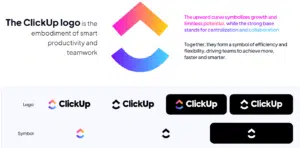
Automation capabilities eliminate repetitive work. The platform includes custom triggers and actions to streamline workflows automatically. Users create automations for task assignments, status updates, and notifications without coding knowledge.
Integration options connect your existing tools seamlessly. ClickUp integrates with over 1,000 applications including Slack, Google Workspace, GitHub, and Zoom. Teams bring their entire workflow into one platform rather than switching between multiple tools.
Getting Started with ClickUp
Account creation requires minimal steps. You sign up with your email, verify your account, and name your workspace to begin. The platform guides you through initial setup with an intuitive onboarding process.
Workspace customization reflects your brand identity. You select avatar images, theme colors, and visual elements to personalize your environment. These customizations create a cohesive experience for team members.
Team size selection determines your initial configuration. ClickUp adapts to solo users, small teams, or large organizations with appropriate defaults. The platform scales from individual freelancers to enterprise-level companies.
Use case specification tailors your experience. You indicate your primary purpose for using ClickUp, and the platform suggests relevant templates and tools. This customization accelerates your initial setup process.
Task importing migrates existing work efficiently. ClickUp allows importing from other project management tools or spreadsheets to prevent starting from scratch. Teams transition their historical data without manual recreation.
The ClickUp Hierarchy Explained
| Hierarchy Level | Purpose | Example |
|---|---|---|
| Workspace | Company-wide container | Your entire organization |
| Spaces | Department or team division | Marketing, Development, HR |
| Folders | Project categories or clients | Website Redesign, Client Onboarding |
| Lists | Specific projects or workflows | Blog Content, Product Launch |
| Tasks | Individual work items | Write Blog Post, Design Homepage |
| Subtasks | Component pieces of tasks | Research Keywords, Create Outline |
| Checklists | Simple action items | Review, Approve, Publish |
Workspaces function as your organization’s container. This top-level structure houses all projects, teams, and work within your company. Large organizations typically maintain one workspace for centralized management.
Spaces separate departments or major functions. Teams create spaces for Marketing, Development, HR, or other organizational divisions. Each space contains its own projects and task management systems.
Folders organize related projects logically. You group similar initiatives, client work, or campaigns within folders for better categorization. This middle layer prevents overwhelming lists of unrelated projects.
Lists hold tasks for specific projects or workflows. Teams create lists for product launches, content calendars, or client deliverables. Lists provide context for individual tasks and subtasks.
Tasks represent individual work items clearly. Each task includes assignees, due dates, priorities, and descriptions. Tasks form the fundamental unit of work within ClickUp.
Managing Projects Effectively in ClickUp
Project creation follows a structured approach. You establish a new project by defining its name, description, timeline, and team members. This foundation ensures everyone understands the project’s purpose and parameters.
Goal setting aligns team efforts strategically. You define clear objectives and outcomes for each project to guide decision-making. These goals provide reference points for evaluating progress and success.
Task assignment distributes work appropriately. You assign responsibilities to team members with clear deadlines and expectations. This accountability prevents work from falling through cracks.

Progress tracking maintains project momentum. You monitor task completion, milestone achievement, and timeline adherence through visual dashboards. This visibility helps identify potential issues before they impact deadlines.
Collaboration happens within the project context. Team members communicate through comments, mentions, and built-in chat features without switching platforms. This centralized communication preserves project history and context.
Visualizing Work with Multiple Views
| View Type | Best For | Key Benefits |
|---|---|---|
| List View | Detailed task management | Comprehensive information display |
| Board View | Kanban workflow visualization | Status-based organization |
| Calendar View | Timeline and scheduling | Date-based planning |
| Gantt Chart | Dependencies and timelines | Project roadmap visualization |
| Timeline View | Resource allocation | Workload distribution |
| Table View | Data-heavy projects | Spreadsheet-like organization |
List view presents comprehensive task details. You see all task information including assignees, due dates, priorities, and custom fields in one view. This format works well for detailed task management.
Board view visualizes workflow stages visually. Tasks move across columns representing different statuses like “To Do,” “In Progress,” and “Complete”. This Kanban-style approach shows work progression clearly.
Calendar view displays time-based scheduling. You see tasks arranged by due dates for better timeline planning and resource allocation. This view helps prevent scheduling conflicts.
Gantt charts illustrate project timelines graphically. You visualize task dependencies, milestones, and critical paths for complex project planning. This format excels for timeline-based project management.
Timeline view shows resource allocation across time. You see who’s working on what and when to balance workloads effectively. This perspective prevents team burnout and optimizes capacity.
Customizing ClickUp for Your Workflow
Status customization reflects your process accurately. You create custom statuses that match your specific workflow stages beyond basic “to-do” and “done” options. These statuses provide clarity about where tasks stand.
Custom fields capture specific information needs. You add fields for budget tracking, priority levels, client information, or any other relevant data. These fields enable filtering and reporting on critical metrics.
Templates standardize recurring processes efficiently. You create reusable templates for common projects, tasks, or documents to maintain consistency. Templates reduce setup time and ensure nothing gets missed.
Automation rules eliminate manual work. You establish triggers and actions that automatically update statuses, assign tasks, or send notifications. These automations save time and reduce human error.
Dashboards visualize important metrics centrally. You build custom dashboards with widgets showing task progress, team workload, and project timelines. These dashboards provide at-a-glance insights for decision-making.
Collaborating with Teams in ClickUp
Team invitation initiates collaboration immediately. You invite members via email and specify their access levels within your workspace. This process brings everyone into the shared environment quickly.
Permission levels control information access appropriately. You assign roles like admin, member, or guest to determine what each person can view or modify. These permissions maintain security while enabling collaboration.
Comment functionality facilitates contextual discussions. Team members leave comments on specific tasks with @mentions to notify relevant colleagues. This approach keeps conversations connected to their work context.

Real-time chat enables immediate communication. Teams use the built-in chat feature for quick questions and updates without switching platforms. This integration reduces communication fragmentation.
Document collaboration centralizes knowledge sharing. Teams create, edit, and share documents directly within ClickUp rather than using separate tools. This integration keeps documentation connected to related tasks.
Managing Clients and External Stakeholders
| Client Management Feature | Purpose | Benefit |
|---|---|---|
| Guest Access | Limited workspace access | Secure client collaboration |
| Client Portals | Dedicated client views | Professional presentation |
| Form Submissions | Structured client requests | Standardized information collection |
| Automated Reporting | Regular progress updates | Transparent communication |
| Permission Controls | Information access management | Confidentiality protection |
Guest access enables external collaboration securely. You invite clients as guests with limited access to specific projects or documents. This approach maintains security while enabling client involvement.
Client portals create professional experiences. You establish dedicated views and dashboards specifically for client interaction. These portals present information in client-friendly formats.
Form submissions standardize client requests. You create custom forms for project briefs, feedback, or support requests that feed directly into your workflow. This structure ensures you capture all necessary information.
Automated reporting maintains transparent communication. You schedule regular reports showing project progress, completed deliverables, and upcoming milestones. These reports keep clients informed without manual effort.
Permission controls protect sensitive information. You carefully manage what clients can access, ensuring they see only what’s relevant to them. This protection maintains confidentiality while enabling collaboration.
Time Tracking and Resource Management
Time tracking monitors project efficiency accurately. Team members track time spent on tasks using ClickUp’s built-in time tracking feature. This data helps improve future estimates and billing accuracy.
Resource allocation prevents team burnout. You visualize team workloads and capacity to distribute work evenly across team members. This balance maximizes productivity while preventing overwork.
Billable hours simplify client invoicing. You mark tracked time as billable or non-billable for accurate client billing and internal cost tracking. This distinction supports both client invoicing and profitability analysis.
Capacity planning optimizes team scheduling. You analyze upcoming work against available resources to identify potential bottlenecks. This foresight allows proactive scheduling adjustments.
Productivity analysis identifies improvement opportunities. You review time data to spot inefficient processes or recurring challenges. These insights drive continuous workflow optimization.
Advanced Features for Power Users
| Advanced Feature | Function | User Benefit |
|---|---|---|
| ClickUp Brain (AI) | Content generation and summarization | Time savings and productivity boost |
| Custom Automations | Workflow automation with triggers | Reduced manual work and consistency |
| API Access | Custom integrations and extensions | Tailored workflow connections |
| White Labeling | Branded client experience | Professional presentation |
| Advanced Security | Data protection and compliance | Enterprise-grade safety measures |
ClickUp Brain enhances productivity with AI. The built-in AI assistant generates content, summarizes discussions, and extracts action items automatically. This intelligence saves time on routine writing and analysis tasks.
Workflow automation eliminates repetitive tasks. Power users create complex automation rules with multiple triggers and conditions. These sophisticated automations handle nuanced workflow requirements.
API access enables custom integrations. Developers connect ClickUp with proprietary systems or create custom extensions through the open API. This flexibility addresses unique organizational needs.
White labeling creates branded client experiences. Enterprise users customize the interface with their own branding for client-facing interactions. This professionalism enhances client perception.
Advanced security protects sensitive information. Enterprise features include SSO, 2FA, and compliance with standards like SOC 2, GDPR, and HIPAA. These protections satisfy enterprise security requirements.
ClickUp vs. Competitors: How It Compares
| Feature | ClickUp | Asana | Monday.com | Trello |
|---|---|---|---|---|
| Free Plan | Unlimited tasks, users | Limited features | Basic features | 10 boards limit |
| Views | 15+ view options | 5 main views | 8+ view types | 6 view types |
| Pricing | From $5/user/month | From $10.99/user/month | From $8/user/month | From $5/user/month |
| Customization | Extensive | Moderate | Extensive | Limited |
| Learning Curve | Steeper | Moderate | Moderate | Gentle |
ClickUp offers more features than Trello fundamentally. Trello provides basic Kanban functionality while ClickUp delivers comprehensive project management capabilities. This difference makes ClickUp suitable for more complex projects.
Asana lacks ClickUp’s customization flexibility. ClickUp provides more extensive workflow customization and view options than Asana. This flexibility adapts to diverse team needs more effectively.

Monday.com requires more integrations for full functionality. ClickUp includes built-in features that Monday.com achieves through third-party connections. This integration reduces the need for multiple platform subscriptions.
ClickUp’s free plan exceeds competitors’ offerings significantly. The free version includes unlimited tasks, users, and integrations unlike restricted free plans from alternatives. This generosity makes ClickUp accessible for teams with limited budgets.
ClickUp presents a steeper learning curve than simpler tools. The extensive feature set requires more time to master compared to minimalist alternatives. This complexity represents the tradeoff for greater functionality.
Implementing Agile Project Management
Sprint planning organizes work into manageable cycles. Teams define sprint durations, assign tasks, and set sprint goals within ClickUp’s structure. This organization creates clear work boundaries and expectations.
Backlog management prioritizes upcoming work effectively. You maintain a prioritized list of tasks and features for future implementation. This backlog ensures teams always know what to work on next.
Scrum points track work complexity accurately. Teams assign point values to tasks based on complexity rather than time estimates. This approach improves planning accuracy for development teams.
Burndown charts visualize sprint progress graphically. You track completed work against planned work throughout the sprint duration. This visualization helps identify potential delays early.
Retrospective meetings improve future performance. Teams document lessons learned and improvement opportunities after each sprint. This reflection drives continuous process improvement.
What’s New in ClickUp for 2025
ClickUp 3.14 introduced significant enhancements. The platform launched in April 2024 with improved performance and user experience. These updates streamlined common workflows and interactions.
ClickUp Chat revolutionized team communication. The feature launched in September 2024 with Slack channel importing capabilities. AI-powered communication tools enhance collaboration efficiency.
Whiteboards 3.0 transformed visual collaboration completely. The rebuilt feature includes performance improvements and new brainstorming tools. AI-powered image generation and text creation accelerate ideation processes.
Private view sharing expanded collaboration possibilities. The feature allows sharing specific views with selected team members. This targeted sharing maintains privacy while enabling necessary collaboration.
ClickUp Brain continues to advance AI capabilities. The tool generates project updates, summarizes discussions, and extracts action items. These AI features save time on routine administrative tasks.
Best Practices for ClickUp Success
Weekly reviews maintain project momentum consistently. You examine progress, update statuses, and plan the upcoming week’s priorities. This regular cadence prevents projects from stalling.
Monthly and quarterly planning aligns tactical work with strategy. You review achievements, adjust plans, and set priorities for longer time horizons. This planning connects daily work to strategic objectives.
Template creation standardizes recurring processes. You develop templates for common workflows to ensure consistency and save setup time. These templates capture organizational best practices.
Automation implementation reduces manual work. You identify repetitive tasks and create automations to handle them automatically. This efficiency frees team members for higher-value work.
Training investment accelerates team adoption. You provide team members with resources to learn ClickUp’s features and capabilities. This knowledge enables full utilization of the platform’s potential.
FAQ
Q: How steep is ClickUp’s learning curve for beginners?
A: ClickUp has a moderately steep learning curve due to its extensive feature set. Beginners typically need 1-2 weeks to become comfortable with basic functions, while mastering advanced features may take several months. The platform provides extensive documentation, tutorials, and a 24/7 support chatbot to help new users. Starting with the “Simple” setup option can make the initial experience less overwhelming.
Q: Can ClickUp handle both simple and complex projects effectively?
A: Yes, ClickUp scales effectively for both simple and complex projects. For simple projects, you can use basic task lists and board views without complex configurations. For sophisticated projects, you can implement Gantt charts, dependencies, custom fields, and automations. The platform’s flexibility allows you to match the level of complexity to your project’s needs.
Q: How does ClickUp’s pricing compare to other project management tools?
A: ClickUp offers competitive pricing with a generous free plan that includes unlimited tasks and users. Paid plans start at $5 per user per month for the Unlimited plan, $12 per user per month for Business, with Enterprise pricing available for larger organizations. This pricing structure is generally more affordable than competitors like Monday.com and Asana, especially when considering the comprehensive feature set included at each tier.
Q: Can clients access ClickUp without seeing all my team’s internal work?
A: Yes, ClickUp provides granular permission controls for client access. You can invite clients as guests with access limited to specific projects, lists, or documents. You can create dedicated client views that show only relevant information while hiding internal discussions and work-in-progress. This selective sharing maintains professionalism while protecting sensitive information.
Q: Does ClickUp work well for remote or distributed teams?
A: ClickUp excels for remote and distributed teams with its comprehensive collaboration features. The platform includes real-time chat, document collaboration, comment threads, @mentions, and notification systems that keep everyone connected regardless of location. The mobile apps for iOS and Android ensure team members can stay updated and contribute while on the go.
Q: How customizable is ClickUp for different industries and use cases?
A: ClickUp offers extensive customization for virtually any industry or use case. You can create custom statuses, fields, views, and workflows that match your specific processes. The platform provides templates for various industries including marketing, development, education, and more. This flexibility makes ClickUp suitable for creative agencies, software development, construction, education, and numerous other sectors.
Q: Can ClickUp integrate with my existing tools and software?
A: ClickUp integrates with over 1,000 third-party applications including Slack, Google Workspace, Microsoft Teams, GitHub, Zoom, and many others. The platform also offers a robust API for custom integrations. These connections allow you to bring your entire workflow into one place without abandoning tools your team already uses and loves.


